Bot Learns from Conversations
Your bot can continuously improve by learning from real conversations with users.
To enable this feature, go to Bot Settings → Learning from Conversation, and make sure the toggle is turned on. Once enabled, there are two ways for your bot to learn.
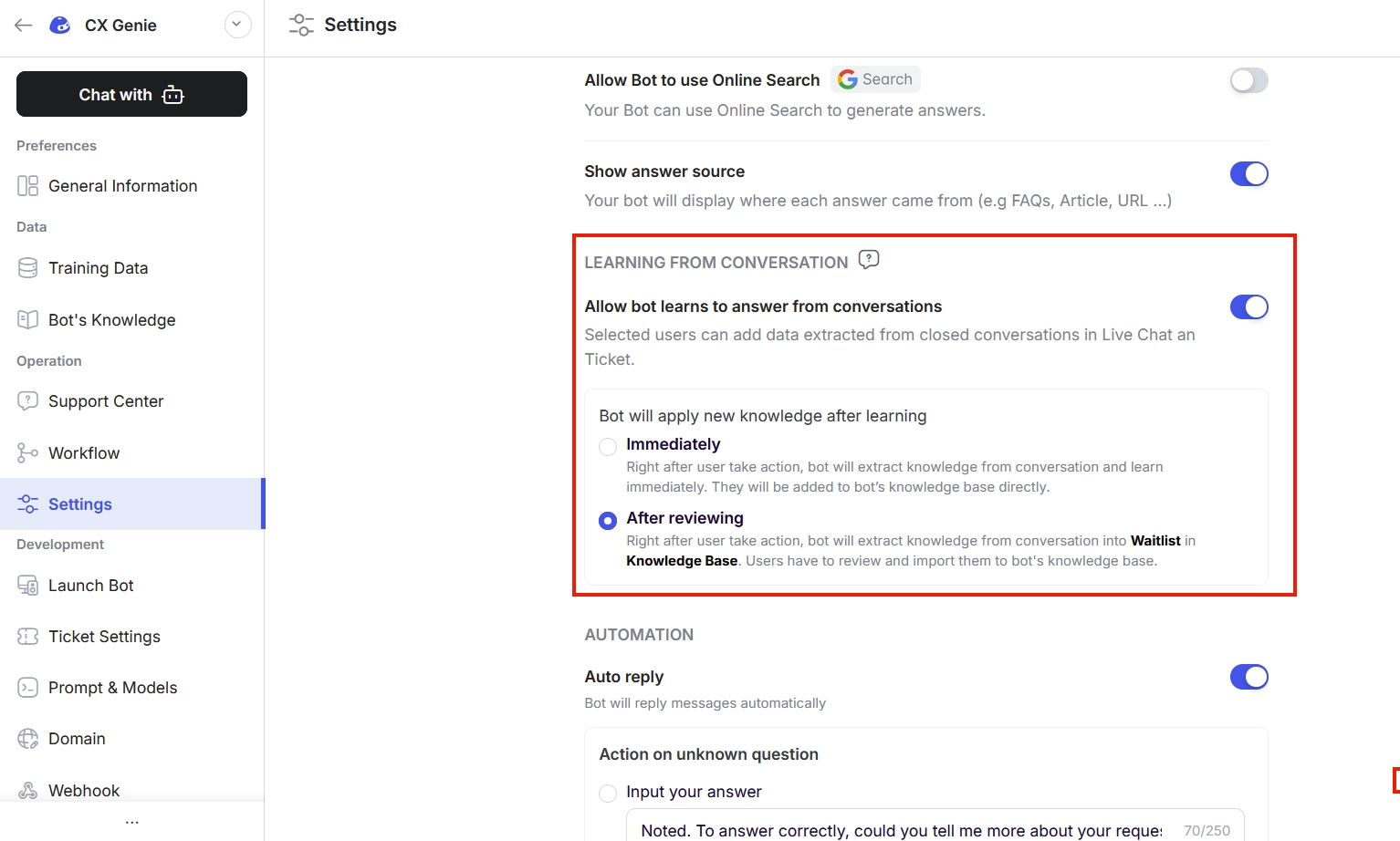
1. Learn Immediately
How it works
When this option is turned on, the bot automatically learns from a conversation right after it ends. The system extracts useful questions, answers, and related details, then adds them directly to the bot’s knowledge base.
When to use
Use this option if you want the bot to improve quickly without manual review. It’s fully automatic and requires no team involvement.
2. Learn After Review
How it works
When this option is selected, the bot will not learn automatically. Instead, a team member can review each conversation and decide which information should be added to the bot’s knowledge.
When to use
This option helps maintain accuracy and control. It is suitable for teams that want to ensure only correct and relevant content is saved.
Recommendation
We recommend using Learn After Review to keep your bot’s knowledge base clean, accurate, and trustworthy.
Last updated